Create a cluster using Fleet
This section will guide you through creating a cluster that utilizes ClusterClass using a GitOps workflow with Fleet.
|
This guide uses the examples repository. |
Prerequisites
-
Rancher Manager cluster with Rancher Turtles installed
-
Cluster API providers installed for your scenario - we’ll be using the Docker infrastructure and RKE2 bootstrap/control plane providers in these instructions - see Initialization for common providers using Turtles'
CAPIProvider
Configure Rancher Manager
Configure your Fleet repository
To simplify the process of cluster provisioning, we will be using a series of pre-configured examples that you can find in the repository https://github.com/rancher/turtles/tree/main/examples. By inspecting the contents of this repository, you will find:
-
An applications folder for additional apps that can be deployed using Fleet (CNI, CSI, CPI).
-
A clusterclasses folder with a bunch of ClusterClass examples.
-
A clusters/docker/rke2 folder with an example of Docker cluster definition.
| If you prefer, you can create your own Fleet repository using the same base structure. |
The cluster definitions will be imported into the Rancher Manager cluster (which is also acting as a Cluster API management cluster) using the Continuous Delivery feature (which uses Fleet).
There are 2 options to provide the configuration. The first is using the Rancher Manager UI and the second is by applying some YAML to your cluster. Both are covered below.
Import Cluster and ClusterClass Definitions
-
Using the Rancher Manager UI
-
Manually using kubectl
-
Go to Rancher Manager
-
Select Continuous Delivery from the menu:
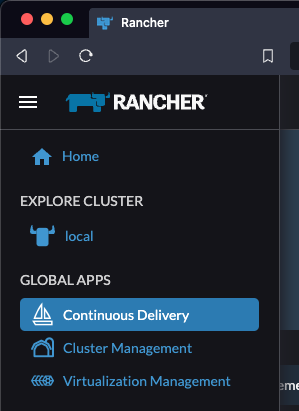
-
Select fleet-local as the namespace from the top right

-
Select Git Repos from the sidebar
-
Click Add Repository
-
Enter clusters as the name
-
Get the HTTPS clone URL from your git repo
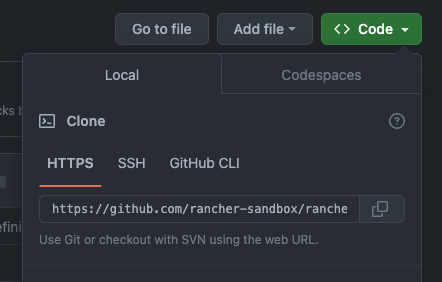
-
Add the URL into the Repository URL field
-
Change the branch name to main
-
Add the following paths to specify which directories to deploy:

examples/clusterclasses/docker/rke2 examples/applications/cni/calico examples/applications/lb/docker examples/clusters/docker/rke2
-
Click Next
-
Click Create
-
Click on the clusters name
-
Watch the resources become ready
-
Select Cluster Management from the menu
-
Check your cluster has been imported
-
Get the HTTPS clone URL from your git repo
-
Create a new file called repo.yaml
-
Add the following contents to the new file:
apiVersion: fleet.cattle.io/v1alpha1 kind: GitRepo metadata: name: clusters namespace: fleet-local spec: branch: main repo: https://github.com/rancher/turtles.git paths: - examples/clusterclasses/docker/rke2 - examples/applications/cni/calico - examples/applications/lb/docker - examples/clusters/docker/rke2 targets: [] -
Apply the file to the Rancher Manager cluster using kubectl:
kubectl apply -f repo.yaml -
Go to Rancher Manager
-
Select Continuous Delivery from the sidebar
-
Select fleet-local as the namespace from the top right
-
Select Git Repos from the sidebar
-
Click on the clusters name
-
Watch the resources become ready
-
Select Cluster Management from the menu
-
Check your cluster has been imported